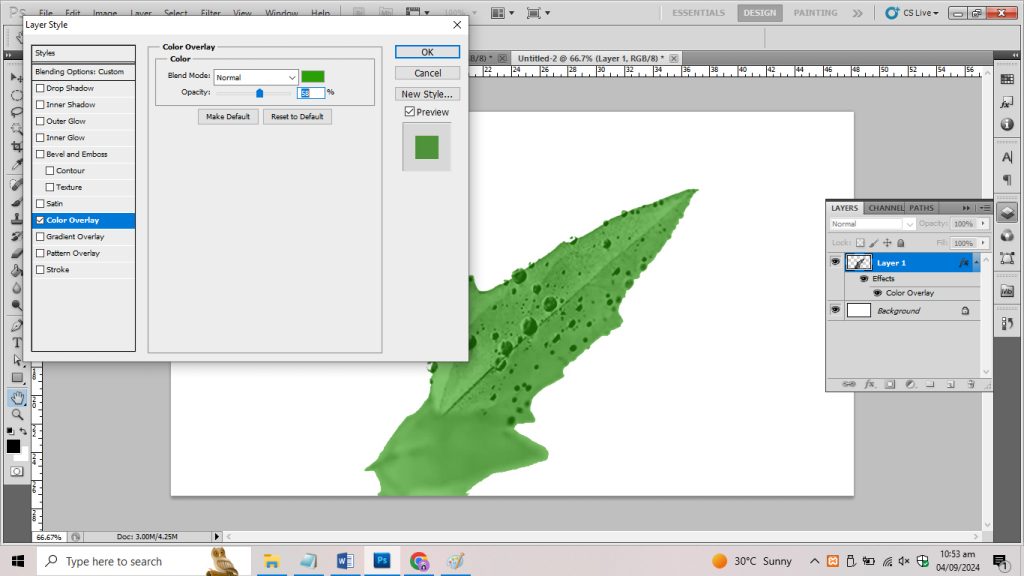Quickly revamping the corporate identity in case of losing original high definition sources or requiring to refurbish the classic artwork through photographs or looking to transform the pixelated raster art into the modern vector so there are the best known hacks available, to accomplish this we can use adobe photoshop as mentioned below:
By pen tool (outline)
Select Pen tool on the left or Press (P) using Keyboard and select edges on the picture to extract the object from the picture to use accordingly
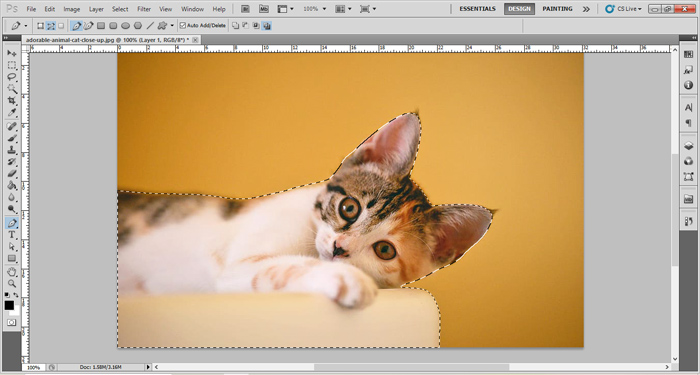
Extracting output can be seen in the picture below but I personally use the pen tool for selection as it leaves the smooth edges but it does not work well with complex graphics
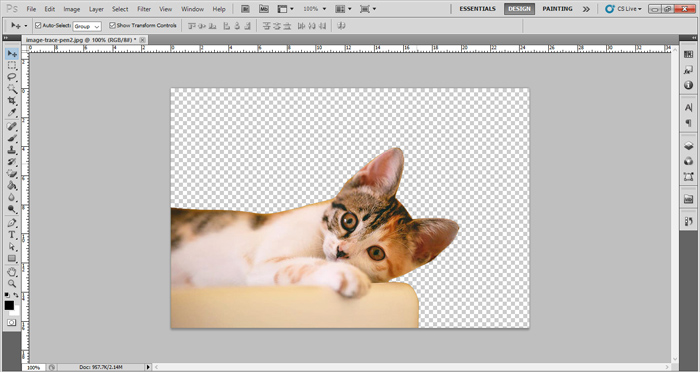
By selection tool (Magic Wand)
Select Magic Wand tool at left or Press (W) using Keyboard and select the background from the picture to extract
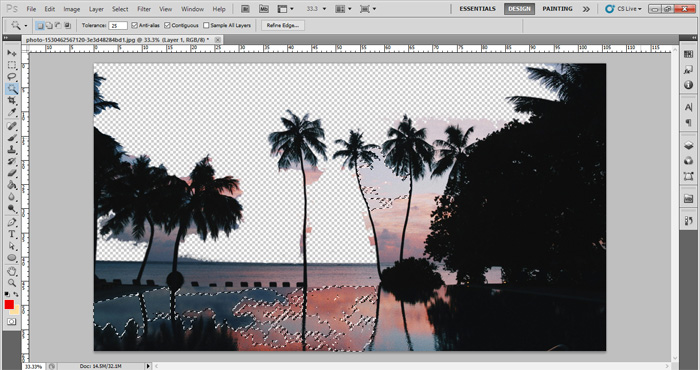
The background is almost removed now you can alter the image with anything such as changing the background with solid color or extraction can be used as silhouette as repetitive background for websites.

We can still see the gray backgrounds between the tree branches, to achieve the best finish we have to edit the selection tool with the following options as mentioned in the screenshot:
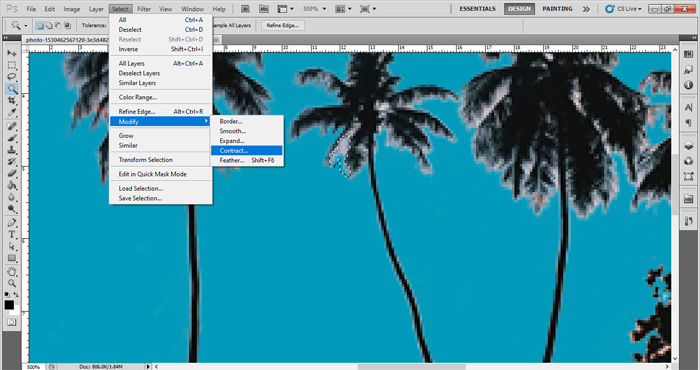
By Eraser tool background/foreground (Magic Eraser)
Select Magic Eraser tool at left or Press (E) using Keyboard and remove the background from the picture to achieve the outlined logo
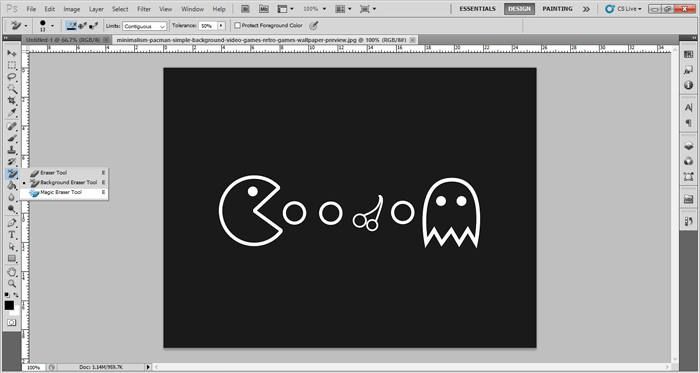
As we have to achieve only the white outline so we will carefully remove the foreground color from the logo using the same tool
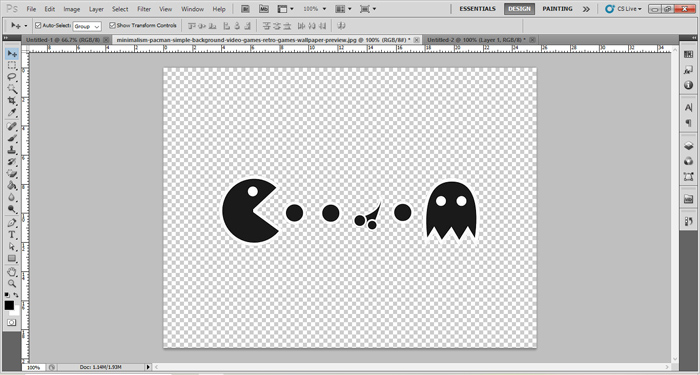
Select Magic Eraser tool at left or Press (E) using Keyboard and remove the foreground color from the picture to achieve the outlined logo
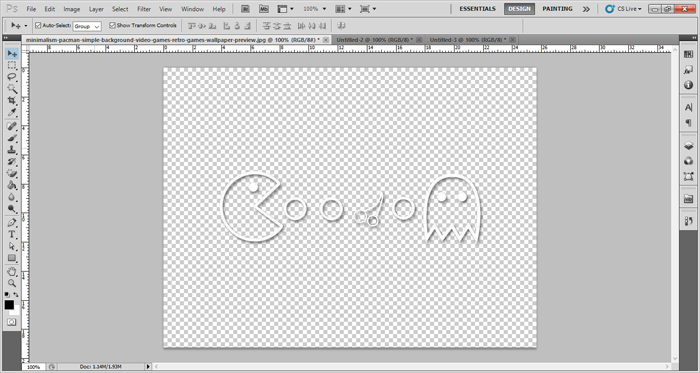
By carbon paper effect (Opacity/Saturation effect)
We like some object which is a bit off in quality so to quickly achieve the best high-res effect we follow the steps mentioned below:

Select Subtract option on the layers panel and you will see the object in purple and the dark background can be transformed into the light
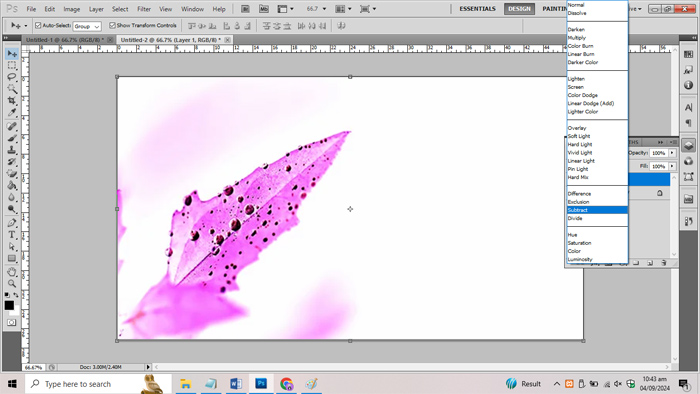
Now just click on the layer to apply the solid color on layer panel and the opacity (transparency 44%) can also be controlled to see the original texture effect